Manage processing codes and transaction types
Pismo Control Center enables you to view and create processing codes and transaction types on the Pismo platform. (A processing code is a custom alphanumeric identifier that defines how the Pismo platform handles a certain financial operation type.) The platform uses mappings between processing codes and their corresponding transaction types to create financial transactions. Therefore, every processing code must be mapped to at least one transaction type.
For more information, see the following guides:
- Processing codes and transaction types
- Manage transaction categories
- How the program uses configurable entities
- Payments configurations
List processing codes and transaction types
The Financial setup screen provides a summary of the processing codes and transaction types that are configured for your organization. Click any of the items in the list to view more information.
Control
- On the main menu, click Setup > Financial.
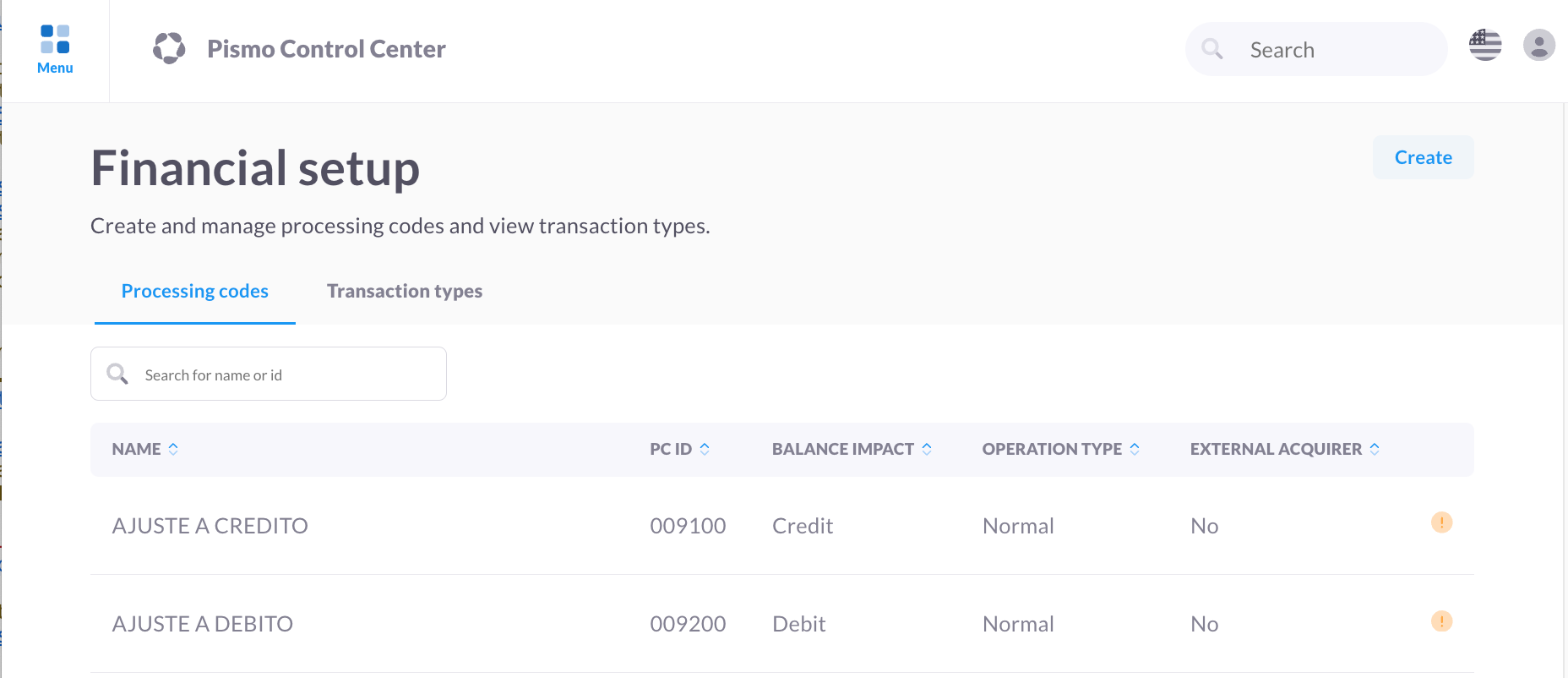
- To view a list of transaction types, click the Transaction types tab.
Add processing codes and transaction types
Differences from using API endpoints
When using Control Center, you can add a transaction type only together with one processing code. However, when creating a processing code using the API endpoints, you can map a processing code to multiple transaction types.
In addition, when creating a new transaction type, Control Center automatically creates a corresponding reversal processing code and transaction type, which is used to undo the operation. However, when using the API endpoints, if you provide the required fields only, the platform creates only the processing code for the operation.
- On the main menu, click Setup > Financial.
- On the Financial setup screen, click Create.
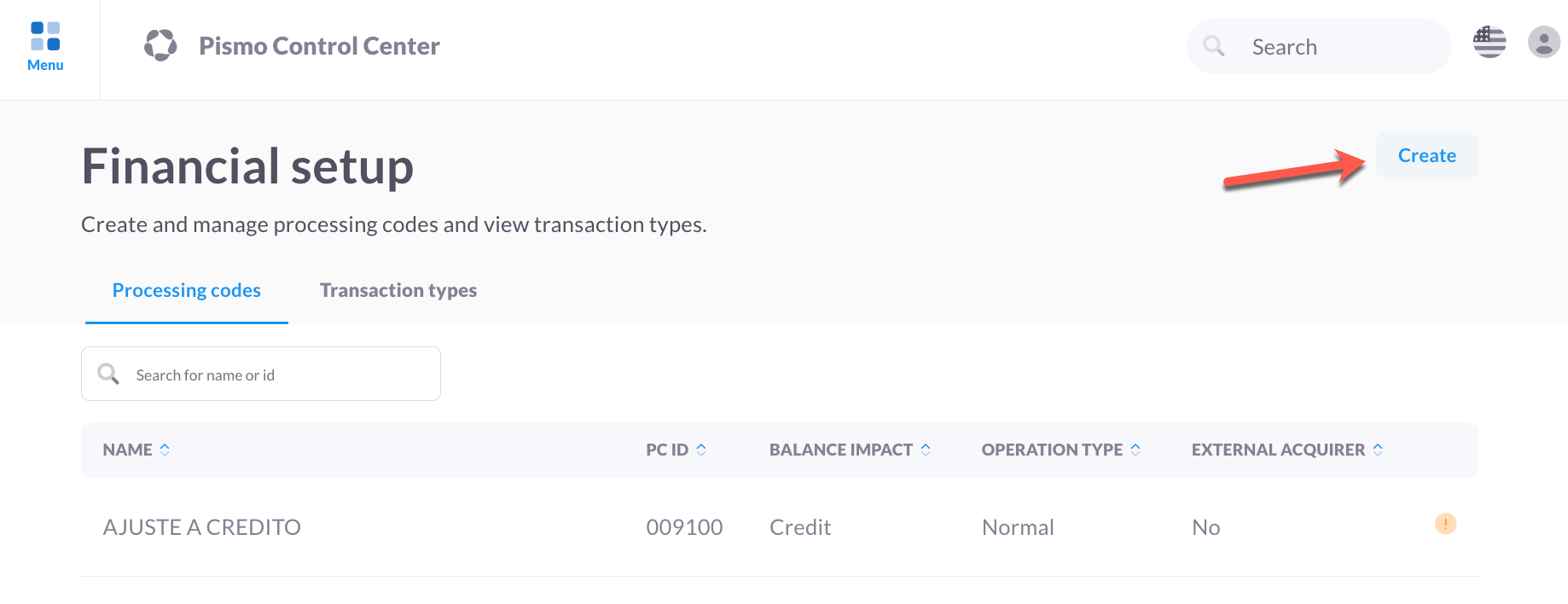
- On the Create processing code screen, select the type of balance impact for the transaction (Debit, Credit, or Zero balance).
- Define the operation type of the processing code. (Normal is the default value. Hold funds is used when there is an operation to block/unblock or release/transfer funds.) For more information, see Hold funds.
- Choose whether or not the operation should be validated against an acquirer external to the Pismo platform (Yes or No).
- Enter a name and ID for the new processing code and its corresponding reversal.
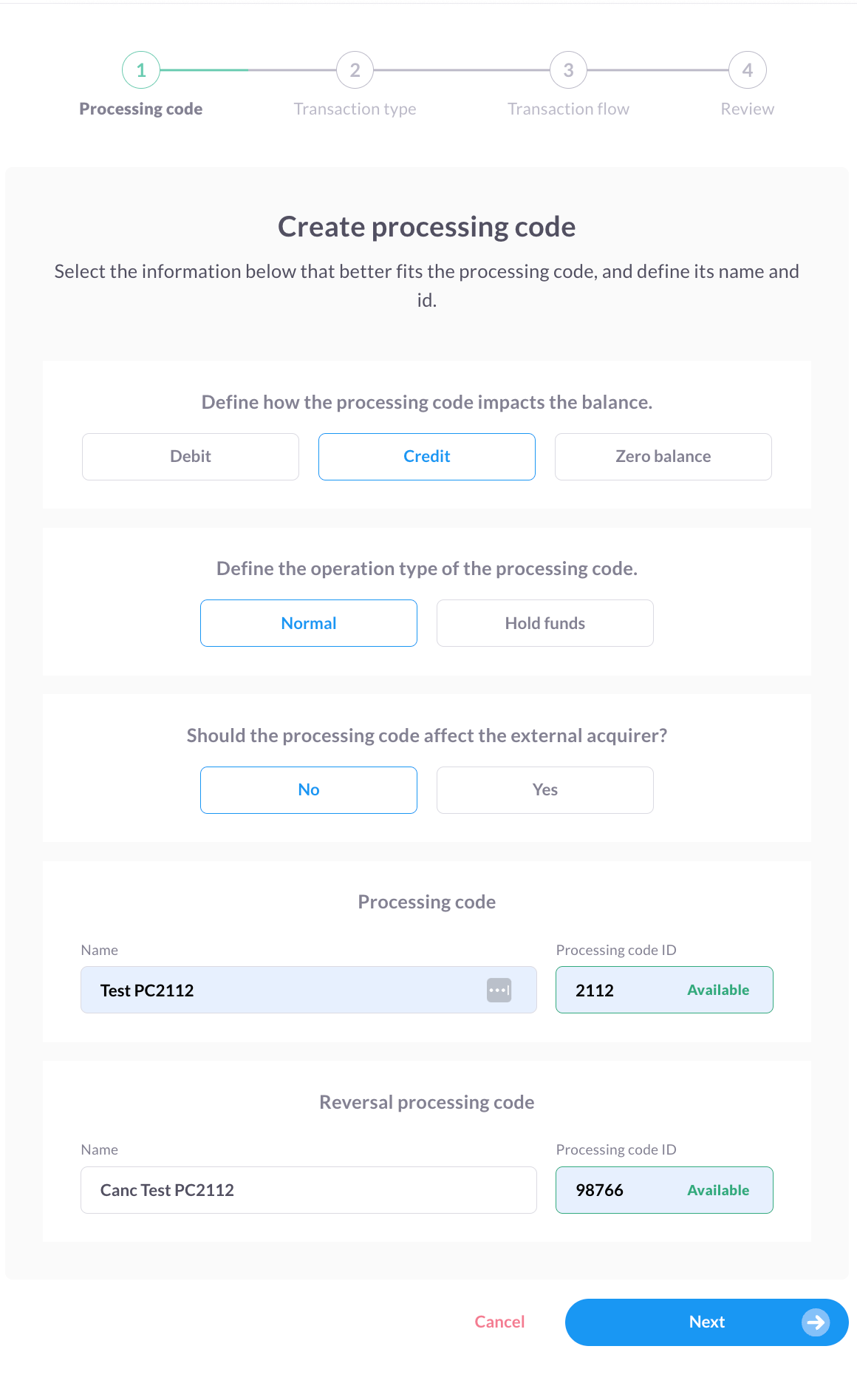
- Click Next.
- On the Create transaction type screen, define the attribute of the transaction type.
Note: This option is available only if you selected Zero balance on the previous screen.
- Choose whether or not the transaction type has a balance impact.
- Enter a name and ID for the new transaction type and its corresponding reversal.
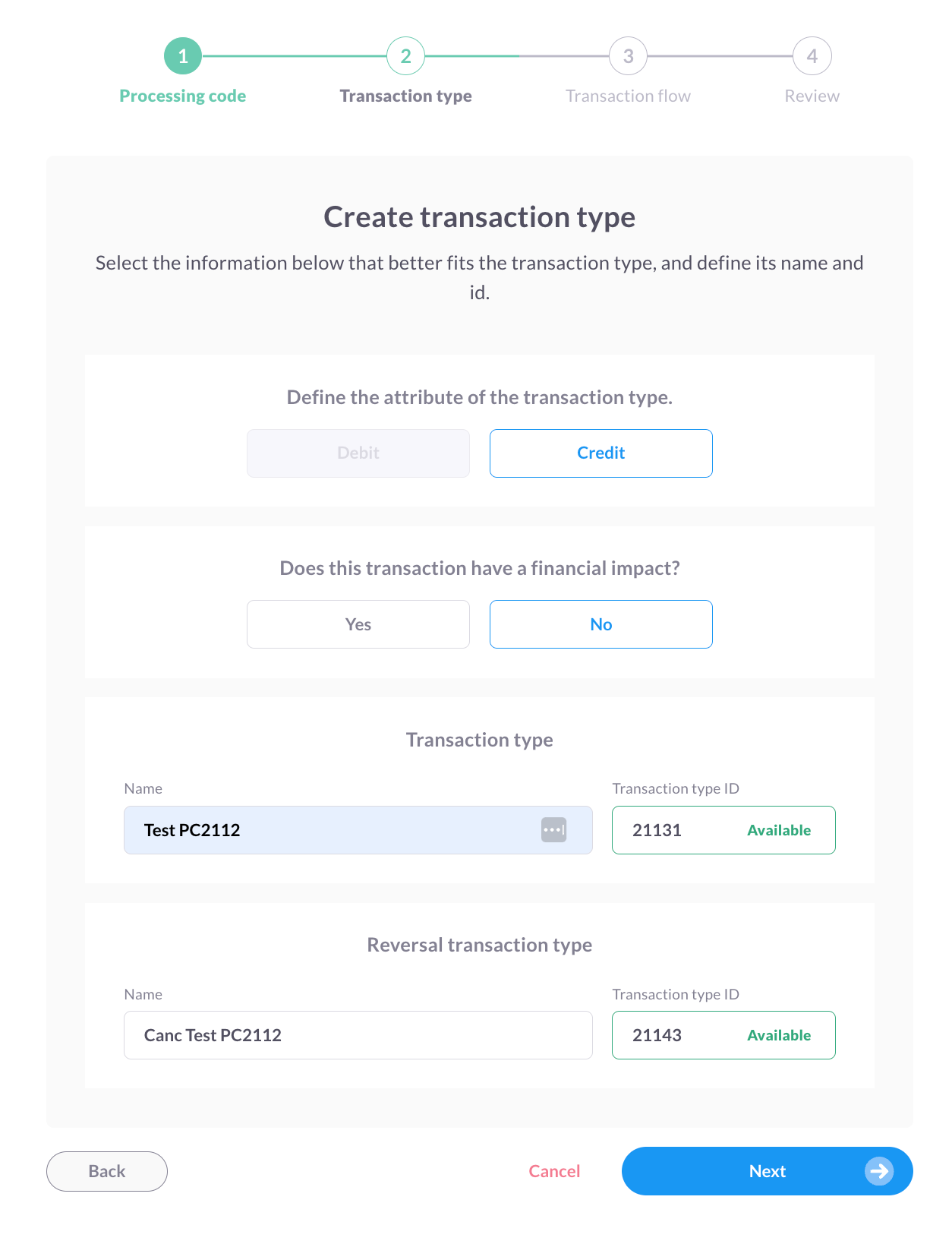
- Click Next.
- On the Transaction flow screen, select a key to define the link type:
- Principal amount
- Installment amount
- Contract amount
- Custom key (coming soon)
For more information about this option, see Transaction flows.
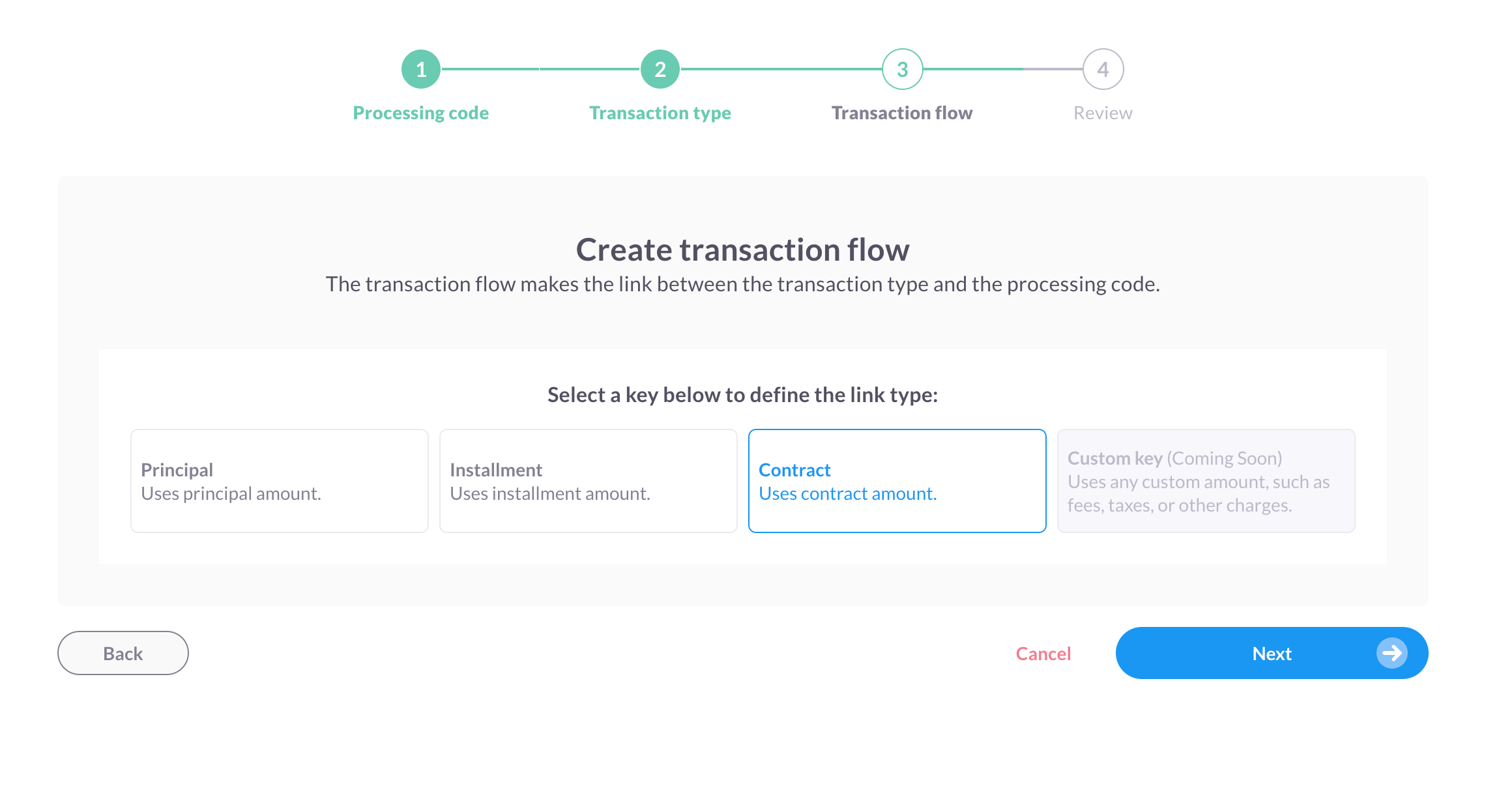
- Click Next.
- On the Review screen, verify that the information you provided is correct.
- Click Finish.
Updated 11 days ago